Step 1 - Log in to A11y
You can Log In to A11y using this link, or the A11y link in DartHub
If illness, an emergency, or unforseen circumstances make you unable to take an exam that you have scheduled with the A11y Testing Center, please log into A11y to cancel your exam request, and notify your professor.
Step-by-step instructions for canceling or rescheduling exams can be found below.
Rescheduling a missed exam is the student's responsibility, but this must be done in collaboration with and approval from your professor.
You can Log In to A11y using this link, or the A11y link in DartHub
From the "Accommodations" menu on the left, select "Alternative Testing"
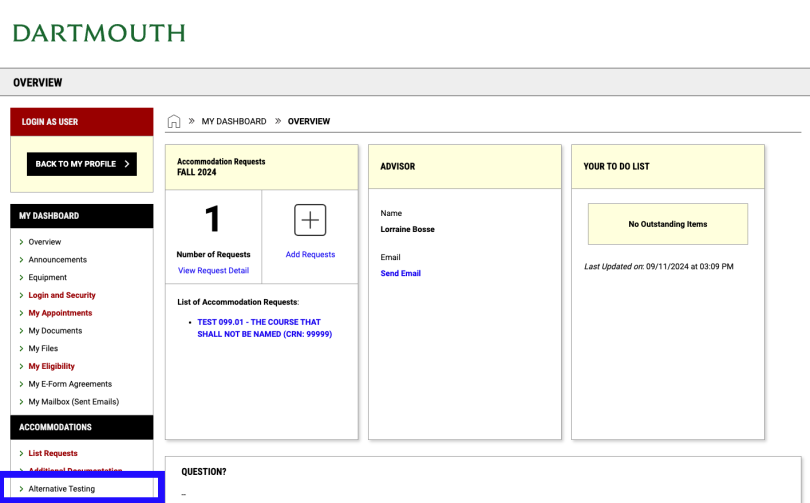
Scroll down to the "UPCOMING EXAMS SCHEDULED" box, and click the blue "View" link in the row for the exam that you wish to cancel or reschedule.
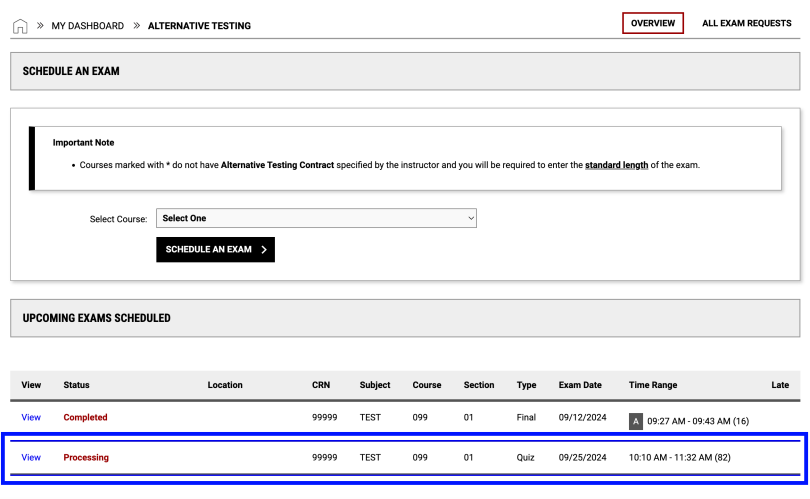
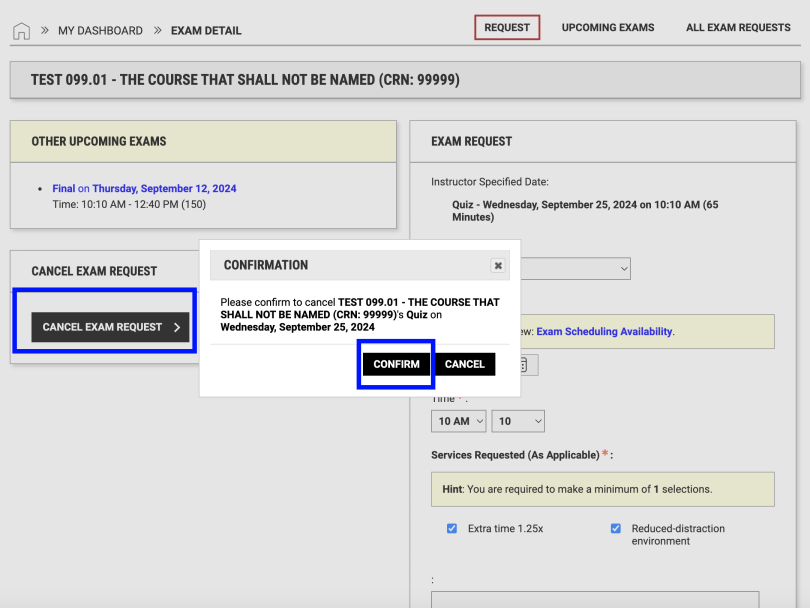
To reschedule, submit a new exam request, or submit a new late exam request if you are scheduling within 3 days of the date you would like to schedule the exam for.