
- About
- Students
- Faculty & Staff
Back to Top Nav
Back to Top Nav
In order to upload exams, follow these steps:
In the "Home" box to the left of the screen, select "Alternative Testing"

Near the top of the page, click the "ALTERNATIVE TESTING CONTRACT" tab.
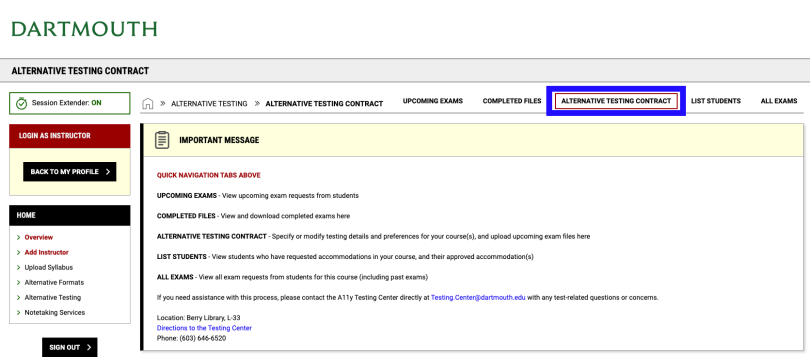
Scroll down to the box for the course and click the blue link to View/Modify the Alternative Testing Contract.
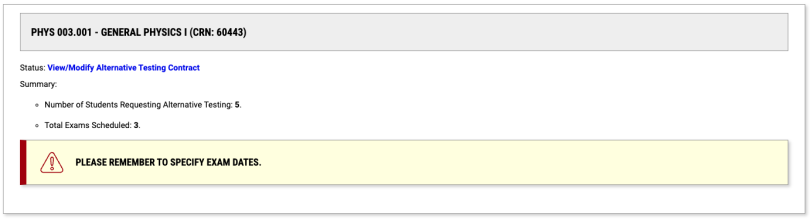

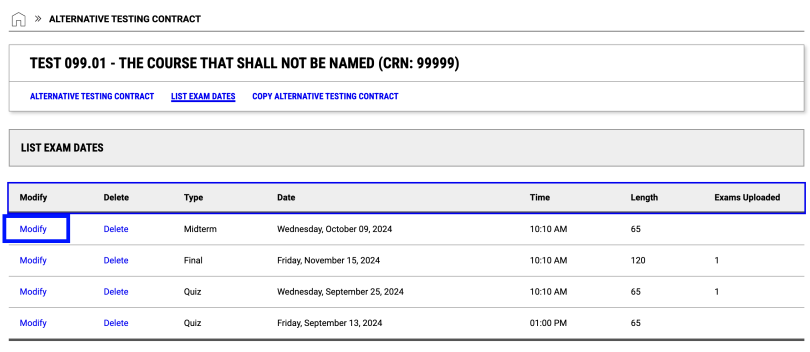
Enter a detailed File Title: (i.e. Quiz 1 - Sections 1 & 2) and use the "Choose File" button to upload your file to the Select File: section.
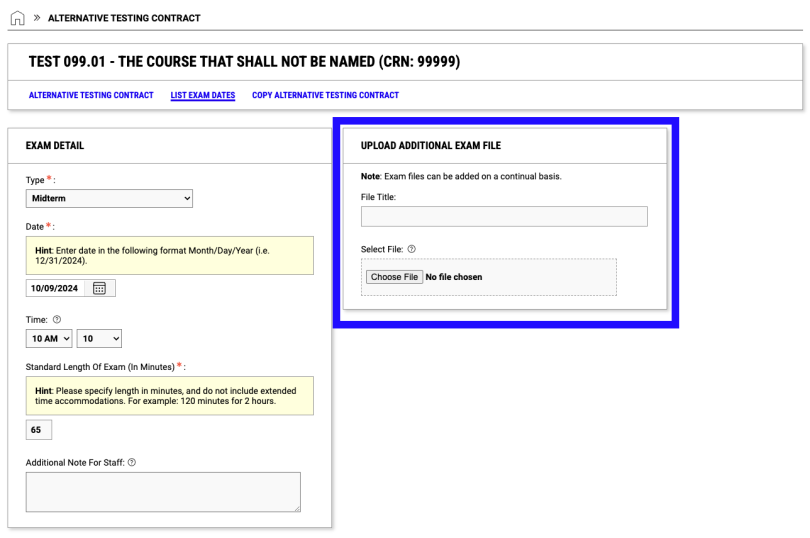
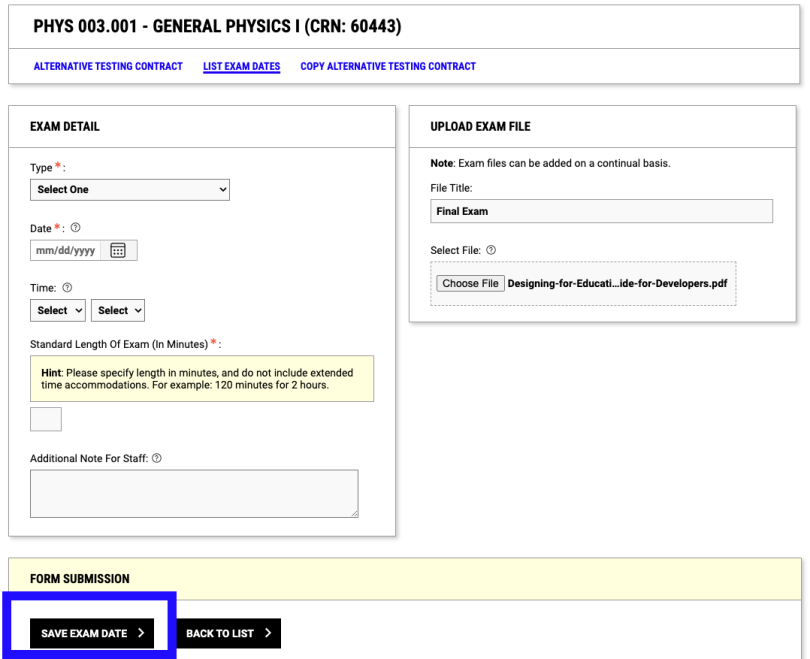
There will be a "Success..." message at the top of the screen, and the uploaded file will appear in the LIST EXAM FILES box.
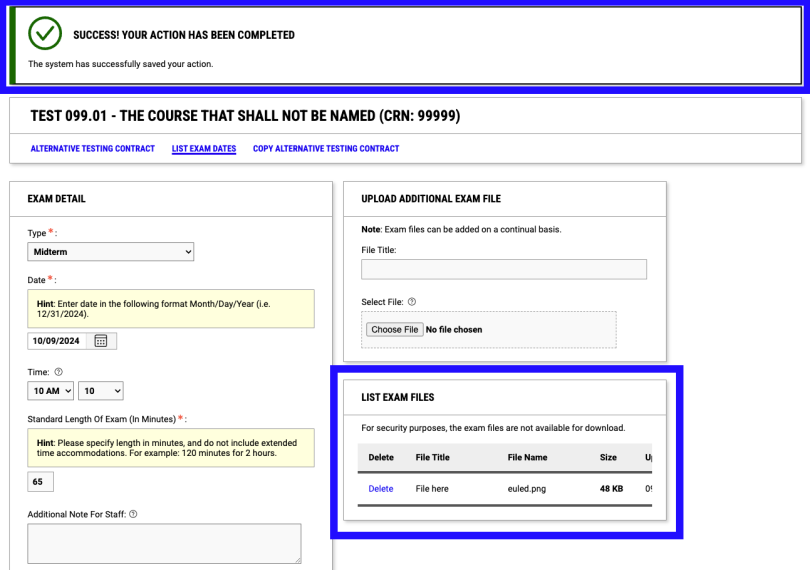
If you have any testing-related issues or questions, please reach out to us at testing.center@dartmouth.edu and we will be happy to assist.