
- About
- Students
- Faculty & Staff
Back to Top Nav
Back to Top Nav
In the "Home" box to the left of the screen, select "Alternative Testing"

Select the "Completed Files" tab near the upper right corner of the window.
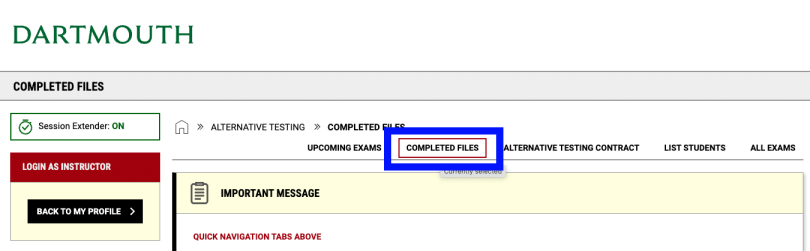
To download an exam, scroll down and click the blue link from the "Download" column in the row for the student.
The file will be saved to the location you specify, your computer's "Downloads" folder, or your web browser's downloads (depending on the browser that you use and your settings).
If you have any testing-related issues or questions, please reach out to us at testing.center@dartmouth.edu and we will be happy to assist.