Get Read&Write
1. Request a Read&Write License
- If you are not logged into Single Sign-On (SSO), you will be prompted to log in with your Dartmouth credentials. Scroll down and answer the questions. The request confirmation page will include a link to sign-up and register.
screen_shot_2022-08-03_at_3.27.51_pm.png
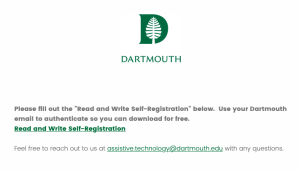
2. Self-Register and Download Read&Write
- Click the above link to access Read&Write student resources
- Scroll down and choose your preferred platform
- Follow the on-screen prompts from the InstallShield Wizard to download the software
rw_screengrab.png
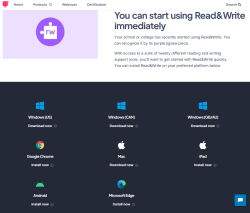
3. Sign In and Get Started
- Once Read&Write is downloaded to your preferred platform, open Read&Write
- The first time you open it you will be prompted to sign in via Google or Microsoft. Sign in with your Dartmouth email in order to have full access to all of the program features. This should be the only time you will be required to sign in.
4. Access Additional Tech Support (if needed)
SAS students who requested one-on-one training will receive an email from Assistive.Technology@Dartmouth.edu to schedule.